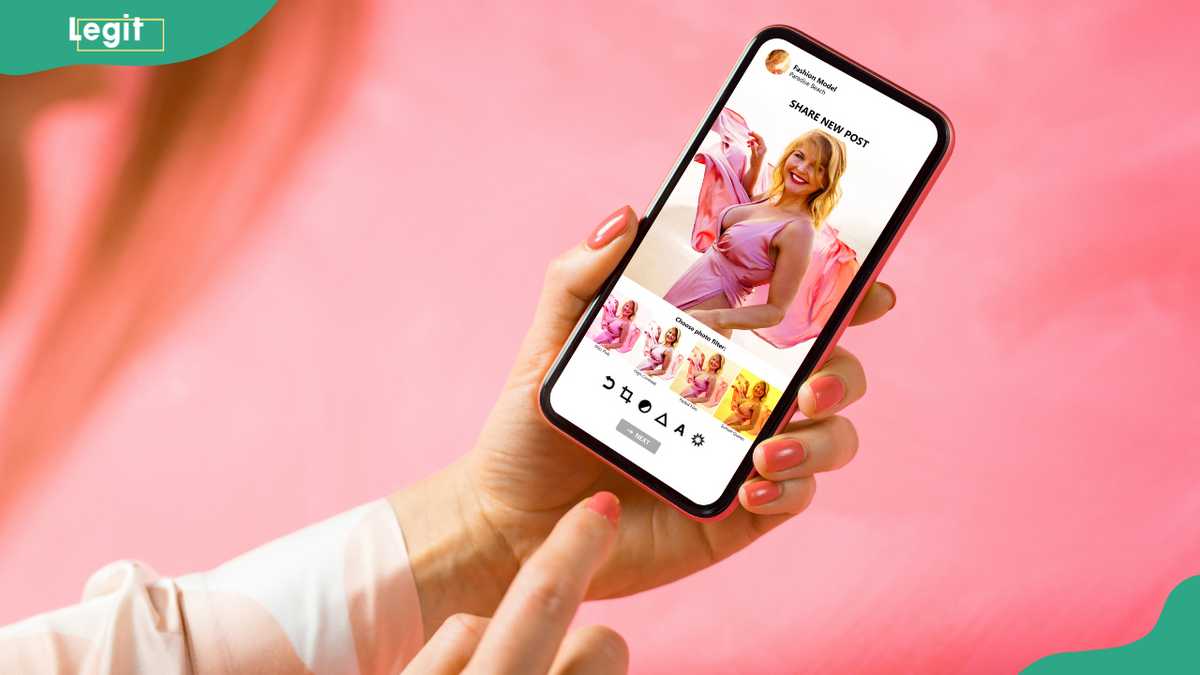Shared engagement through collaborative posts on Instagram allows posts to receive viewership from one or three collaborating creators. The collaboration feature can only be used before publishing a post; however, things can go wrong. Here is a guide on how to add a collaborator on Instagram after posting.
The Instagram collab feature allows co-creators to gain visibility across multiple accounts. Photo: grinvalds (modified by author)
Source: Getty Images
TABLE OF CONTENTS
Instagram makes it easy to link posts across multiple creator accounts. However, once a post is published, the platform doesn’t offer a built-in collaboration feature. Fortunately, this guide explores a few clever tricks to help you add an Instagram collaborator after posting.
How to add a collaborator on Instagram after posting
Collaborative posts on Instagram are a great way for creators to increase visibility. They also have the potential to increase your followers by directing traffic to your Instagram profile. Below is how to add a collaborator in an Instagram post if you have already published your work.

Read also
How to unmute notes on Instagram: a step-by-step guide (with photos)
1. Republish the post
As the original publisher, you can choose to delete are repost the collab. Follow these steps to complete the collab accordingly.
Create the intended post or reel by tapping the + icon at the bottom of your screenSelect a photo(s) or video(s) from your gallery to publish. Add text, stickers, voice-overs, or music and tap ‘Next’.Add a caption on the required field and before publishing your post, tap ‘Tag People’.Tap the green ‘Invite collaborator’ button at the bottom of the post preview.Search for the account you want to add as a collaborator and tap on their account.Tap ‘Done’ on an iPhone or ‘Share’ on an Android. A screenshot shoring how to create a collaborated Instagram post. Photo@instagram (modified by author)
A screenshot shoring how to create a collaborated Instagram post. Photo@instagram (modified by author)
Source: FacebookHow to accept a collab invite
For your followers to view the post with the collaborator, the co-author must accept the invite. They will receive a message notifying them of an invitation to collaborate on a post. Below are details for accepting a collab invite.

Read also
What does the green dot mean on Snapchat, and how long does it stay?
Tap the send or messenger icon in the top right of your Instagram feed.Select the unread conversation from your chat list where you have received the invite.Tap to open the collaboration invite.Review the post and tap accept.2. Repost the collab
You or your collaborator can also republish the post using a complementary app such as Repost (iPhone), Repost for IG (Android), Repost for Instagram (Android), or Reposter (iPhone and Android). Follow the steps below to add an Instagram collaborator after posting.
 Screenshots of Repost for IG’s features. Photo: play.google.com (modified by author)
Screenshots of Repost for IG’s features. Photo: play.google.com (modified by author)
Source: UGCDownload a repost app from your phone’s app store.Open the Instagram app and log in.Scroll through your Instagram feed to the intended collab post or reel.Tap on the three dots on the top right corner of the post.On the open menu, select ‘Copy link’.Open the reposting app and paste the copied link on the required field.Follow the prompts to repost the photo or reel on Instagram.Tap on the sharing icon.Customise the post to add people, location, and music and invite a collaborator before sharing.
Read also
10 things job seekers must remove from their CV in 2021
You can include your co-author in the post by editing the Instagram post. This tag can be added to the comments or the caption on Instagram. To tag someone after publishing a post, follow the following steps:
Tap on the profile icon or picture on the bottom right end of the screen to go to your profile.Go to the post, then tap on the three dots in the top right corner.Tap ‘Edit’ and select ‘Tag People’ on the menu.To select the intended collaborator, enter their username, then tap on their name from the menu.Tap ‘Done’ on an iPhone and computer or ‘Share’ on an Android. If you are using Instagram Lite, tap ‘Save’ at the top right corner of the post and then tap Save again to confirm.4. Share to Story
You can also capture your audience by adding already published posts to your story. Keep in mind that as the original publisher, you will need to allow your Instagram collaborator to share the post to their Story. Here is how to do it:

Read also
How to easily cancel Audible subscription after the free trial
Tap on the Instagram profile icon on the bottom right end of the screen to go to your profile.Tap on the three horizontal dashes for more options on the top right corner of the screen.Below ‘How others can interact with you’, select “Sharing and Remixes.”Toggle the icon to allow others to share your posts, videos and reels to their story.On your end, tap the share icon below the photo, video or reel on your Instagram feed.Tap “Add post/video/reel to your story.”Tap the story arrow on the bottom right corner of the post to confirm.Tap “Share” on an Android or iPhone device or “Your Story” if using Instagram Lite.
Why can’t I add a collaborator on Instagram anymore?
Access to Instagram collaborations can be revoked if community guidelines are violated. To prevent this, ensure your posts do not go against Instagram guidelines.

Read also
An expert guide on how to play BetKing: registration, login, website vs. app
You may be unable to add a collaborator to your posts if your account is set to private rather than public. Remember to double-check your account to ensure the app is updated and the privacy settings allow you to invite a collaborator.
Can you add a collaborator on Instagram after posting?
Yes. This can be done by editing or reposting the post. You can also opt to tag the collaborator in the post’s caption or comments. Alternatively, you can delete the original post and republish it with the necessary changes.
There are many ways to add a collaborator on Instagram after posting. You can easily update your post by editing the publication and including your collaborator in the author list. You can also use third-party apps to repost the photo, video or reel with the intended changes.
DISCLAIMER: This article is not sponsored by any third party. It is intended for general informational purposes only and does not address individual circumstances. It is not a substitute for professional advice or help and should not be relied on to make decisions of any kind. Any action you take upon the information presented in this article is strictly at your own risk and responsibility!

Read also
BuyPower: Step-by-step guide on how to pay your electricity bill online
Henzodaily.ng has published an article on how to see your liked posts on Instagram on Android and iPhone. Instagram is one of the largest social media platforms, pulling over one billion monthly users.
Social media interactions often involve commenting and liking users’ photos and short-form videos. Read the guide for a step-by-step guide to seeing your liked posts on one of the world’s largest photo-sharing social media apps on Android and iPhone.
Source: Henzodaily.ng